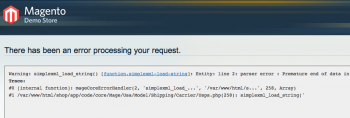After 50 hours of walking at my desk, a few shortcomings compelled me to action. Most of the treadmill surface was under the desk and not available for walking, forcing a shortened stride. It was also unsuitable for jogging or running. We left the treadmill on sliders, so it could be slid out for running. The most annoying problem was not being able to use the controls while standing on the treadmill.
On Saturday I did a little measuring and planning, and then cut out a 11″ x 32″ rectangle for the treadmills console to protrude through. I positioned the cutout 8″ from the front of the desk, leaving exactly enough space behind the console for my iMac to perch on. Then I slid the desk over the control unit and moved the desk surface up.
After everything was in position, I found two problems. The iMac fit but there wasn’t enough space between its chin and the back of the treadmill console to tilt. The solution was cutting a 1.5″ x 14″ notch at the rear (the part I stand in front of) of the desk cutout. That allowed the treadmill to move forward 1.5″ and now I can tilt the iMac.
The other problem was the shelf. With the initial cut, it didn’t fit. Anywhere. After adding the notch and moving the treadmill forward, it was mountable as can be seen. The ideal mounting distance from the front edge of the desk to the cutout is 12.5″. Everything fits perfectly.
I have used this new configuration for 10 hours now. I would like a little more desk available for my forearms to rest on, and I need to raise the desk surface. When I last raised it, I forgot to factor in the incline of the treadmill. Without intent, I created an adjustable height walking desk!